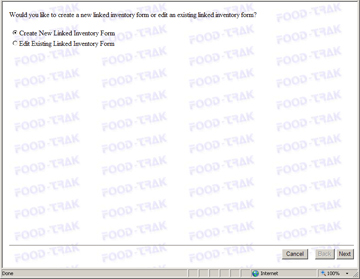
This utility allows you to pick specific inventories to group together for reporting purposes. For instance, inventories can be taken for each individual profit center, and they can be linked together to show the site-wide figures for the monthly reports. No data is lost when forms are linked together.
When creating a Linked Inventory, FOOD-TRAK will first determine if a new link is being created, or if the user would like to modify an existing link. Click Next.
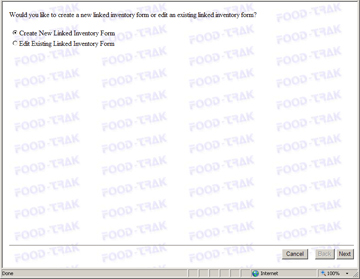
Assign the Linked Inventory a description, a date and a type. Click Next.
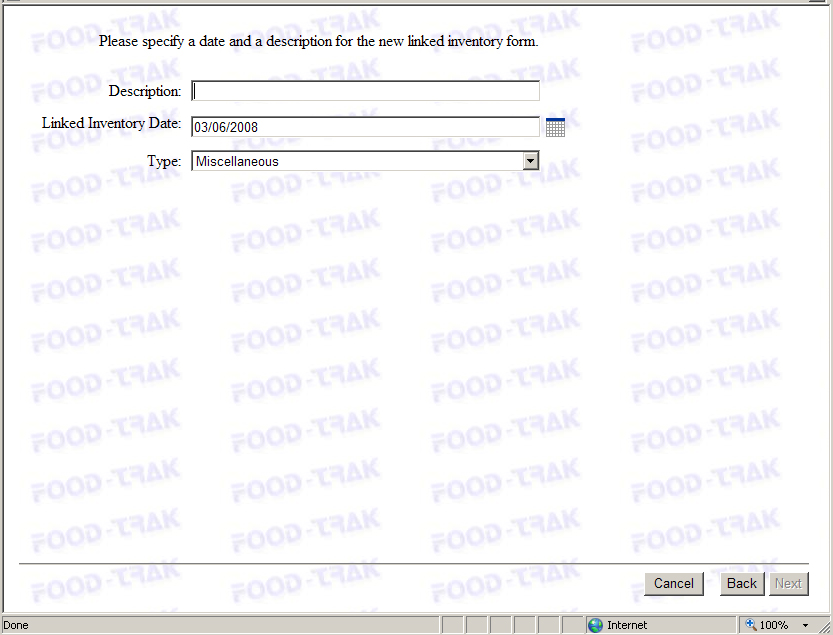
Select the inventories you'd like to merge. Click the check box on the right hand side of the screen and click Add Selected. The selected inventories will appear in the bottom of the form.
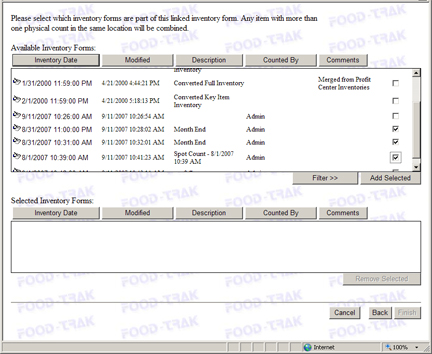
You can also use the Filter function to locate specific inventories. Using the filter you can sort for inventories by a number of criteria such as by inventory date, profit center, descriptions, full inventories, partial inventories, and so forth.
Note: Paused inventory forms will not be allowed to be added to a link. Additionally, Site Wide inventory forms are not eligible to be linked as they represent a count for all of a site's Profit Center locations.
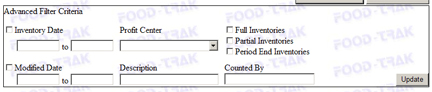
Click the Validate button to view the qualified, site-wide status of the linked inventory.
You will see each location belonging to each profit center. Under each location will be the inventory form included in this link which counts the items in that location; 'None' if no inventory form in the link has counts for the location; or 'Not Inventoried' if this location is flagged as one which is not typically counted.
Once you've selected your inventories, click Finish.
When selecting inventory forms to consider when creating a report, linked inventories will be represented by a chain link symbol.
Create New Inventory Form
Edit Existing Inventory Form
Spot Count